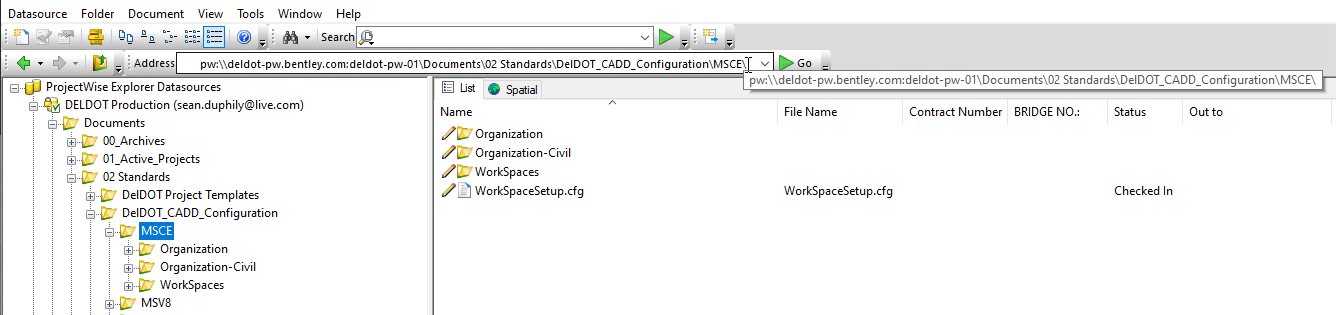Difference between revisions of "DelDOT CONNECT CADD Standards Installation - CR2102"
From DelDOT CADD Wiki
m |
|||
| Line 11: | Line 11: | ||
<tr class="deldot_table"> | <tr class="deldot_table"> | ||
<td class="deldot_table">MicroStation Connect Edition (MSCE)</td> | <td class="deldot_table">MicroStation Connect Edition (MSCE)</td> | ||
<td class="deldot_table">Update 17.2 - 10.17.02.xxx</td> | |||
<td class="deldot_table">Update 17 - 10.17.00.xxx | <td class="deldot_table">Update 17 - 10.17.00.xxx | ||
Update 17 - 10.17.01.xxx | Update 17 - 10.17.01.xxx | ||
</td> | </td> | ||
</tr> | </tr> | ||
<tr class="deldot_table"> | <tr class="deldot_table"> | ||
<td class="deldot_table">OpenRoads Designer (ORD)</td> | <td class="deldot_table">OpenRoads Designer (ORD)</td> | ||
<td class="deldot_table">2022_R3 - 10.12.02.004</td> | |||
<td class="deldot_table">2022_R1 - 10.11.00.115 | <td class="deldot_table">2022_R1 - 10.11.00.115 | ||
2022_R1 - 10.11.03.002 | 2022_R1 - 10.11.03.002 | ||
</tr> | </tr> | ||
<tr class="deldot_table"> | <tr class="deldot_table"> | ||
Revision as of 07:37, 30 May 2023
Introduction
The DelDOT CONNECT CADD Standards (DCCS) currently provides support for the applications listed in the table below.
| Application | Primary Version | Secondary Version |
|---|---|---|
| MicroStation Connect Edition (MSCE) | Update 17.2 - 10.17.02.xxx | Update 17 - 10.17.00.xxx
Update 17 - 10.17.01.xxx |
| OpenRoads Designer (ORD) | 2022_R3 - 10.12.02.004 | 2022_R1 - 10.11.00.115
2022_R1 - 10.11.03.002 |
| OpenBridge Modeler (OBM) | 10.11.00.310 | 10.10.00.786 |
| ProStructures | Update 5 - 10.05.00.54 | Update 5 - 10.05.00.54 |
As DelDOT continues to generate enhancements to the DCCS, only the "Primary Version" applications listed in the table above will receive these updates. Applications listed as "Secondary Version" are provided to allow users of the DCCS time to upgrade their applications to the primary version. Secondary versions will not receive any of the enhancements that are being generated for the primary version.
WARNING
Because of how the civil data is stored in the DGN file, it is very important to be aware of incompatibilities between versions. The DCCS are currently compatible with ORD versions as shown in the table above. If you try to open an earlier version of ORD with the current standards, you will not see the DelDOT ORD resources loaded. As we move forward, we understand that there will be issues with updating immediately because of other DOT timelines and potentially your own IT timelines. Because of this, every attempt will be made to make sure the workspace is compatible with the latest major release as well as the previous version. With the heavy development that is currently being performed by Bentley to their applications, it is highly advisable for all users to upgrade their applications when Bentley releases them.
The DCCS are setup in such a way that they are shared between all Bentley applications. This diverges from how Bentley currently assists users with setting up these applications.
For an example, cell libraries in MSCE standards are normally located inside of Organization\Cell folder. Bentley normally copies these same cell libraries into the organization's ORD folder system which places a copy inside of Organization-Civil\Cell folder.
DelDOT does not use this methodology. Cell libraries for standard use inside of MSCE are still located in the Organization\Cell folder, and ORD specific cell libraries are located in the Organization-Civil\Cell folder.
Acquiring the DCCS Files
There are two methods to acquire the DCCS for use of DelDOT projects.
- ProjectWise Managed Workspace – CADD resources are automatically downloaded as updates are made directly from DelDOT’s ProjectWise server. This only pertains to project files opened via the ProjectWise Explorer client.
- Download of the DelDOT_CONNECT_Standards.zip file.
Downloading files directly from the Standards location within the ProjectWise Explorer client is highly unadvisable. Files and folders are managed slightly different inside of the DelDOT ProjectWise system compared to how they are configured in a localized server or hard drive system.
Installation of the DCCS
There are two methods of installing the DCCS into a CADD environment:
- DCCS with Delivered Files - this is the easiest method, but is only recommended from a fresh install of the product(s) and where your CADD system isn’t already managed by someone knowledgeable with MicroStation environment variables.
- DCCS Adjusting Own Environment - this is the preferred method that CADD administrators are recommended to use to incorporate the DCCS into their own system.
DCCS with Delivered Files
This method of installation is considered the easiest method to install the DCCS onto your computer. This method was established to allow as much “Drag and Drop” setup as possible to minimize issues for those not comfortable with MicroStation configuration variables. This setup method is developed with the idea that MSCE or ORD was just installed on your system and has not already been configured for your own system.
MicroStation CONNECT Edition (MSCE)
- Identify the location that MSCE stores its local resources. By default, this location is C:\ProgramData\Bentley\MicroStation CONNECT Edition\Configuration\.
- Open the downloaded ZIP file and navigate to the MSCE folder.
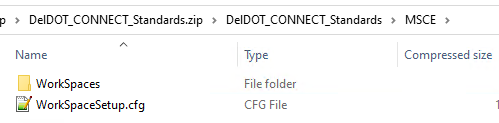
- Copy the WorkSpaces folder and the WorkSpacSetup.cfg file and paste them inside of the folder identified in Step 1. Accept the prompt(s) to overwrite the folder and files in the directory.
- Start MSCE and verify the DCCS have been installed correctly with the DelDOT Workspace/No Workset environment.
OpenRoads Designer, OpenBridge Designer, and ProStructures
- Identify the location that ORD stores its local resources. By default, this location is C:\ProgramData\Bentley\OpenRoads Designer CE\Configuration\ .
- "Open the downloaded ZIP file and navigate to into the ORD folder.
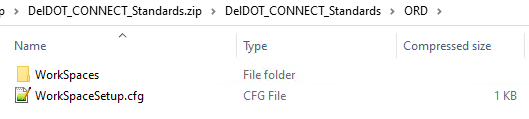
- Copy the WorkSpaces folder and the WorkSpacSetup.cfg file and paste them inside of the folder identified in Step 1. Accept the prompt(s) to overwrite the folder and files in the directory.
- Start ORD and verify the DCCS have been installed correctly with the DelDOT Workspace/No Workset environment.
- For OBM or PRST installations, the procedure is the same. At this time (07/24/2020) DelDOT has not tested this. You may attempt this at your own risk. This document will be updated once we have tested this workflow.
DCCS Adjusting Own Environment
This method of installation requires modification of MSCE/ORD/OBM/PRST configuration files. An understanding of editing configuration variables and the effects of doing so is highly recommended using this method. This method also assumes you are pointing both MSCE and ORD to the same group of standards on your network or local machine.
MicroStation CE, ORD, OBM, and PRST
- Open the downloaded ZIP file and navigate to into the ORD/Workspaces folder. You should see a folder named DelDOT in this location. This is the full DelDOT workspace.
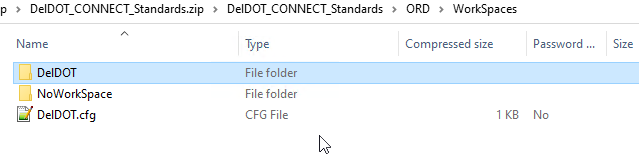
- Copy the DelDOT folder and the DelDOT.cfg file and paste them in the location that you are storing your MSCE/ORD/OBM/PRST WorkSpaces **.
- Inside of your WorkSpaceSetup.cfg file, you will need to add the following lines:Inside of your WorkSpaceSetup.cfg file, you will need to add the following lines:
- DELDOT_WORKSPACE_RESOURCES=$(_USTN_CONFIGURATION)Workspaces/DelDOT/Organization/
- DELDOT_CIVILWORKSPACE_RESOURCES=$(_USTN_CONFIGURATION)Workspaces/DelDOT/Organization-Civil/
- You can start MSCE or ORD and it will run with DelDOT standards with the DelDOT Workspace/No Workset environment.
Note
The MSCE/ORD WorkSpaces are different than what Workspaces are thought of in MicroStation v8. It is extremely important to understand the differences in this terminology. WorkSpaces should be placed in a standard location that your MSCE/ORD installation understands to work correctly.
MicroStation CE and ORD on ProjectWise
There are three important variables that need to be set for MicroStation and ORD to work inside of your own ProjectWise instance:
- _USTN_CONFIGURATION
- _USTN_ORGANIZATION
- USTN_WORKSPACECIVILSTANDARDS
These variables should be set prior to DelDOT’s configuration files running. An appropriate configuration block area would be the Predefined area.
The following is an example of how DelDOT’s system is setup. These settings are not to be used exactly in your own system, but can be used as a guidance. DelDOT’s ProjectWise system sets the following variable in the Predefined area:
_DelDOT_CONFIGURATION_ROOT = pw:\\deldot-pw.bentley.com:deldot-pw-01\Documents\02 Standards\DelDOT_CADD_Configuration\
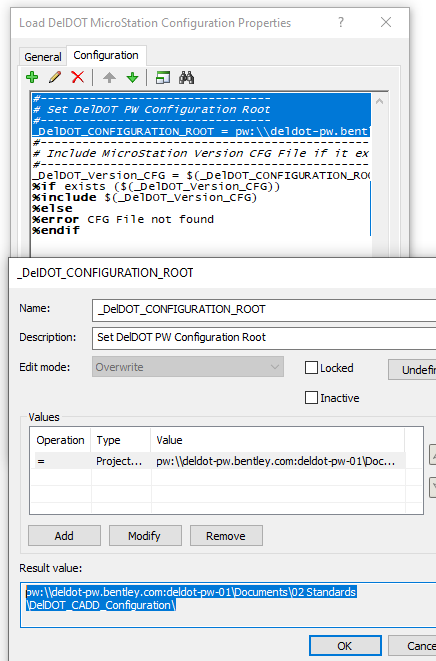
This setting is then used in the config file located in the same directory called MicroStation_Versions.cfg. This file contains the three lines:
- _USTN_CONFIGURATION = $(_DelDOT_CONFIGURATION_ROOT)MSCE/
- _USTN_ORGANIZATION = $(_DelDOT_CONFIGURATION_ROOT)MSCE/Organization/
- _USTN_WORKSPACECIVILSTANDARDS = $(_DelDOT_CONFIGURATION_ROOT)MSCE/Organization-Civil/
The image below shows the directory structure of the DelDOT workspace in ProjectWise.