ProjectWise Explorer Configuration - PW2101
From DelDOT CADD Wiki
Introduction
This page provides instructions for configuring the Bentley ProjectWise Explorer client application for use on Delaware Department of Transportation (DelDOT) projects. These instructions assume the user has already installed the ProjectWise Explorer client application on their computer. The minimum version of the ProjectWise Explorer client that is supported by the DelDOT PW server is 10.00.03.140.
Configuration Workflow
- Launch the ProjectWise Explorer application.
- Click on Tools > Network Configuration Settings.
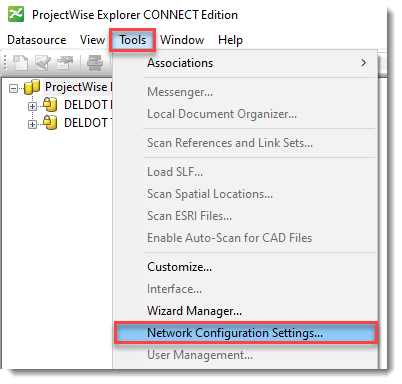
- In the ProjectWise Network Configuration Settings dialog that appears, select the DNS Services tab and enter the following information into the appropriate fields. Ensure that the Prevent UDP box in the lower-left corner is toggled on. Select the Add button.
Server Name Hostname Port deldot-pw.bentley.com deldot-pw.bentley.com 5800 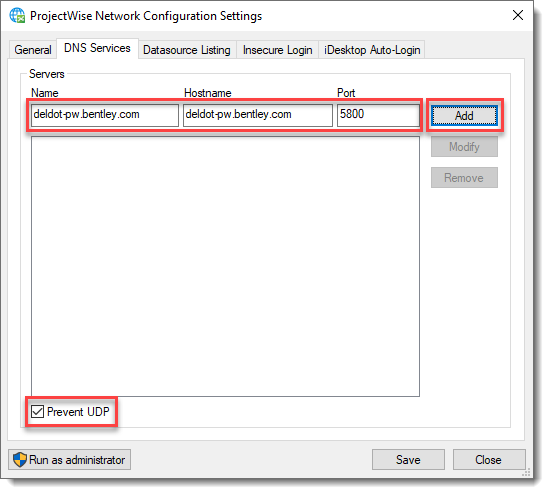
- Select the Datasource Listing tab and repeat the same process listed in step 3, ensuring that the Prevent UDP box in the lower-left corner is toggled on for this dialog too. Select the Add button. Click the Save button, then the Close button to exit out of the ProjectWise Network Configuration Settings dialog.
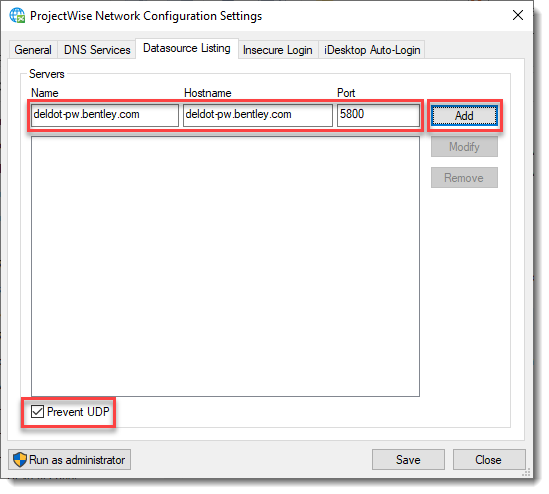
- To access the DelDOT Production datasource, right-click on the ProjectWise Explorer Datasources icon and select Log in... menu item.
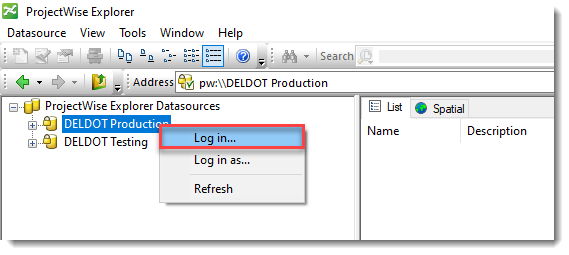
- Select the following items from the ProjectWise Explorer Log in dialog that appears.
- Datasource: DELDOT Production
- Authentication: Bentley IMS
- Select the Activate or Log in button.
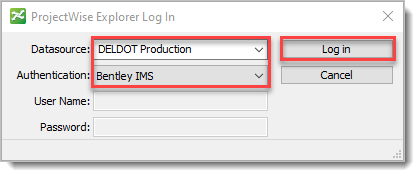
- After selecting the Activate or Log in button, you will see the following message letting you know that ProjectWise needs to create a local working directory on your PC. Select Yes to allow ProjectWise to create the working directory. Accept the default location for the working directory. If external users find it necessary to store the working directory in a location other than the default location on the "C-Drive", follow the direction provided in the highlighted text in the dialog box below to browse for the desired storage location.
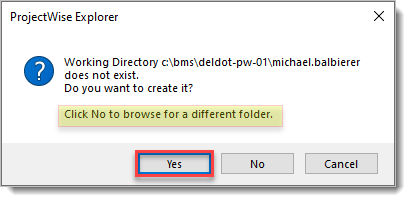
Note: You will need to Refresh to see the Datasource listings. To do this, go to View > Refresh.
Note: To utilize the Bentley IMS authentication method described above, the user should be logged into the Bentley Connection Client prior to logging into ProjectWise. If you are not logged into the Bentley Connection Client, you will be prompted to log in prior to gaining access to ProjectWise.
For external users, the Authentication method may differ. Please consult your IT Section for the appropriate authentication method(s). (Ex: ProjectWise/Single Sign-On)